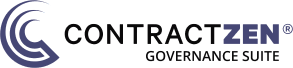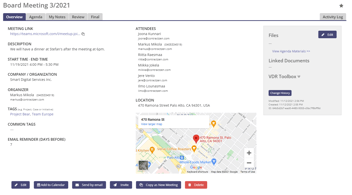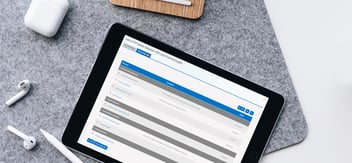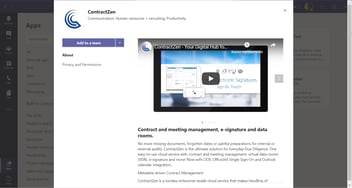New Premium Feature Available: Custom Meta Fields
Do you feel that there is something critical missing from our current set of metadata fields? No worries! Now you can create your own fields to track the information specific to your organization.
The created custom fields can be used in the search filters, we create automatically folders for them, and they are visible in the Virtual Data Rooms. You can create different types of fields (text, date, number, multiselect or radio button) and choose the categories they are used in.
As you have noticed, we develop our solution constantly. Most of the new features are available right away to everyone. However, some of them require more back-end work and customer support, so they will be available with a small additional fee. This way we can keep the standard pricing very affordable to allow organizations of all sizes to have access to our enterprise-grade digital governance tool.
HOW TO START USING THE CUSTOM METADATA
If you want to purchase and take the custom metadata fields into use:
- Visit the in-app Store for additional information and pricing (please note that you need to be an administrator).
- Contact us and let us know you are interested. We will give you a demo if you wish.
- After we have enabled the feature for you, click your profile picture in the upper right corner and choose Account.
- Choose Manage Custom Fields.
- Create 1-3 new fields and select their settings.
- The fields are instantly visible and usable in the selected categories.
HIDE OR MAKE METADATA FIELDS MANDATORY
A while ago we introduced a possibility for the account administrators to choose which metadata fields are hidden and which are mandatory for the users to fill in. Together with the new custom metadata, this is a perfect combination which allows you to create and show exactly the metadata that is relevant to your organization.
If you have not tried it out yet, go ahead and do it now!
- Click your profile picture in the upper right corner and choose Account (please note that you need to be an administrator).
- Go to Edit Settings.
- Go to Edit Document Field Settings.
FILE SIZE LIMIT INCREASED TO 50MB
We have increased the maximum file size you can upload to the service to 50MB.
Please note that typically the PDF file size should be less than 1MB. In some cases you might still have, for example, archived scanned PDFs that have hundreds or thousands of pages with images, and thus the file size might be over 25MB. Now, the 50MB should cover even all those extreme cases.